Proper Folder Structure for Daz Content Best Practices

 5
5Article by RenderHub
The Daz Studio folder structure is a common cause of confusion among many content creators and customers. If the creator uses an improper folder structure, it can cause frustration for the customer or even cause the product to not function correctly.
As a Daz content creator, it is imperative that your products are set up with the proper folder structure. All of the files must be in the correct places and where the customers expect them to be.
In this article and video we will explain how to properly set up your Daz Studio content library folders for third-party products that you publish for sale.
Understanding the DAZ Content Library
In the example below, we see the typical folder structure for Daz Studio products. You'll see the "My DAZ 3D Library" folder, and below it are subfolders, such as Animals, Vehicles, People, Camera Presets, Environments, and more.
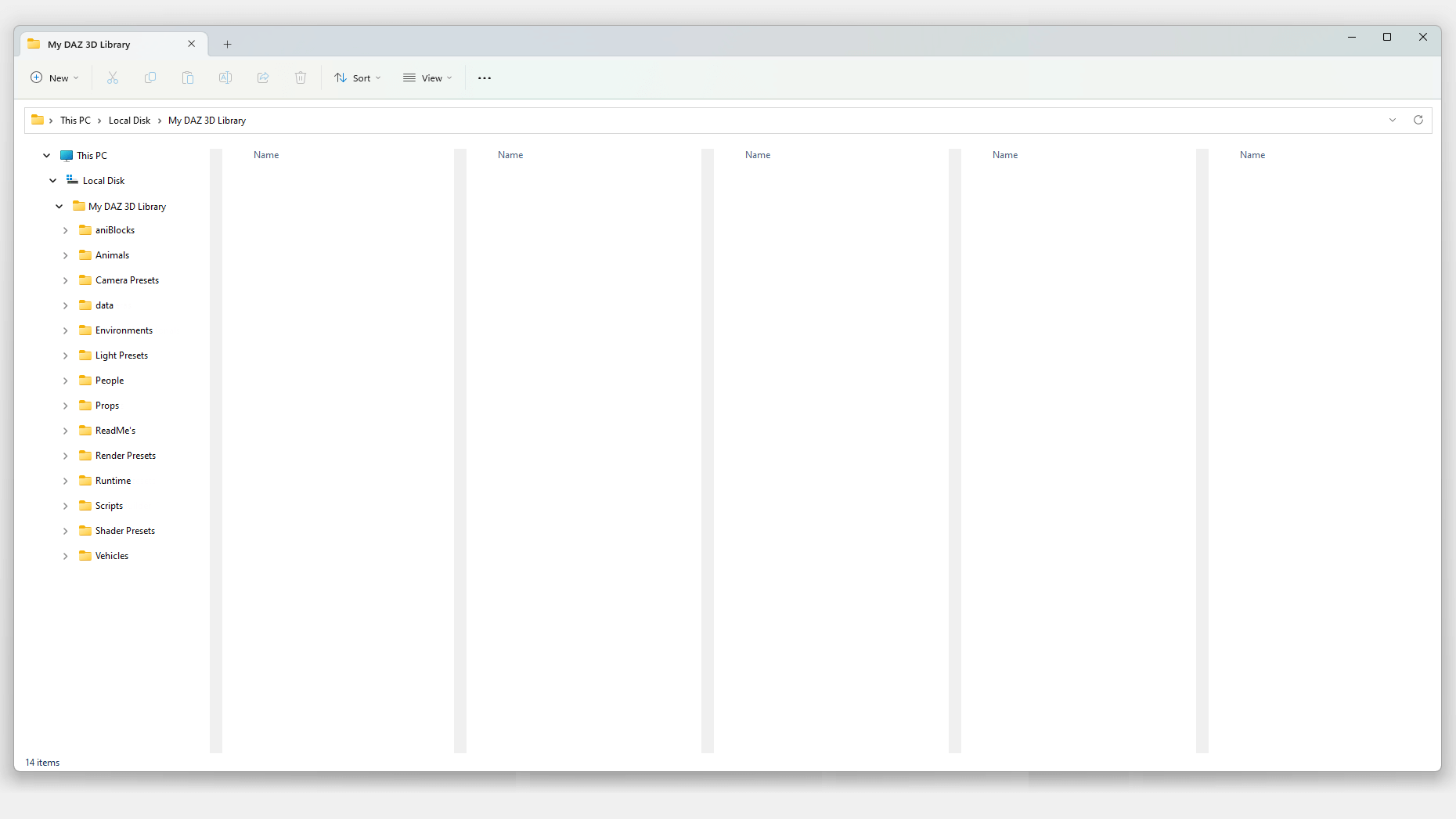
This structure is the highest level of organization in the DAZ folder system. This is also where you'll need to separate things by item type.
Placing Items in the Right Subfolder
Many items are designed to work with specific Genesis figures - and they will only work with those figures. For example, in the structure below, you'll see things like Anatomy, Characters, Clothing, Expressions, Hair, and more. These will only work with the figure they were designed to work with.
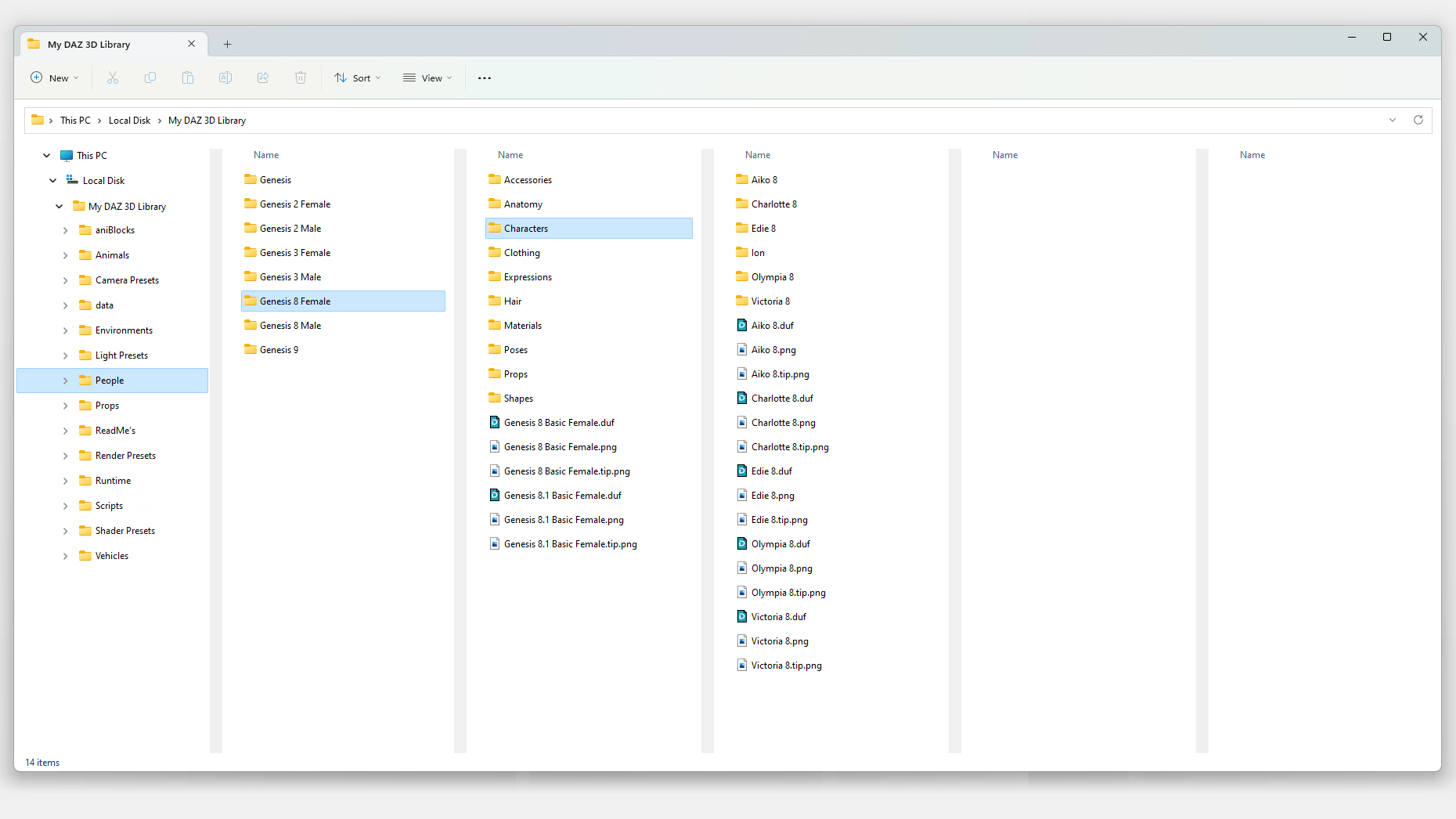
For this reason, if you're creating an item for a specific Genesis figure, that item should go into the correct subfolder under the correct Genesis figure folder. For example, if the product is a Character for Genesis 8 Female, it should go in the following location:
People > Genesis 8 Female > Characters > Your Vendor Name > Your Product Name > (Your Product Files)
In the graphic above, you'll see some folders that are named after Daz Studio base characters, such as Aiko 8, Charlotte 8, Edie 8, and so on. You'll also see a folder named "Ion," which is the vendor name we're using in this example.
Important detail: It is crucial for you to place all your content in a folder with your vendor name to ensure that you don't overwrite other vendors' items. Otherwise, if you were to create a character named "Jane" and just place your files in a folder named "Jane" under the Characters subfolder, it could cause problems if another vendor, named "Jane," were to create their vendor folder in the same location as your character's folder. In this scenario, your character files could be overwritten by the vendor's folder or vice-versa.
Let's take a look at another example. Say we're creating a Pose set called "Airplane Nose Art Poses" specifically for Genesis 8 Female. The product would be located under:
People > Genesis 8 Female > Poses > Ion (Vendor) > Airplane Nose Art Poses > (Product Files)
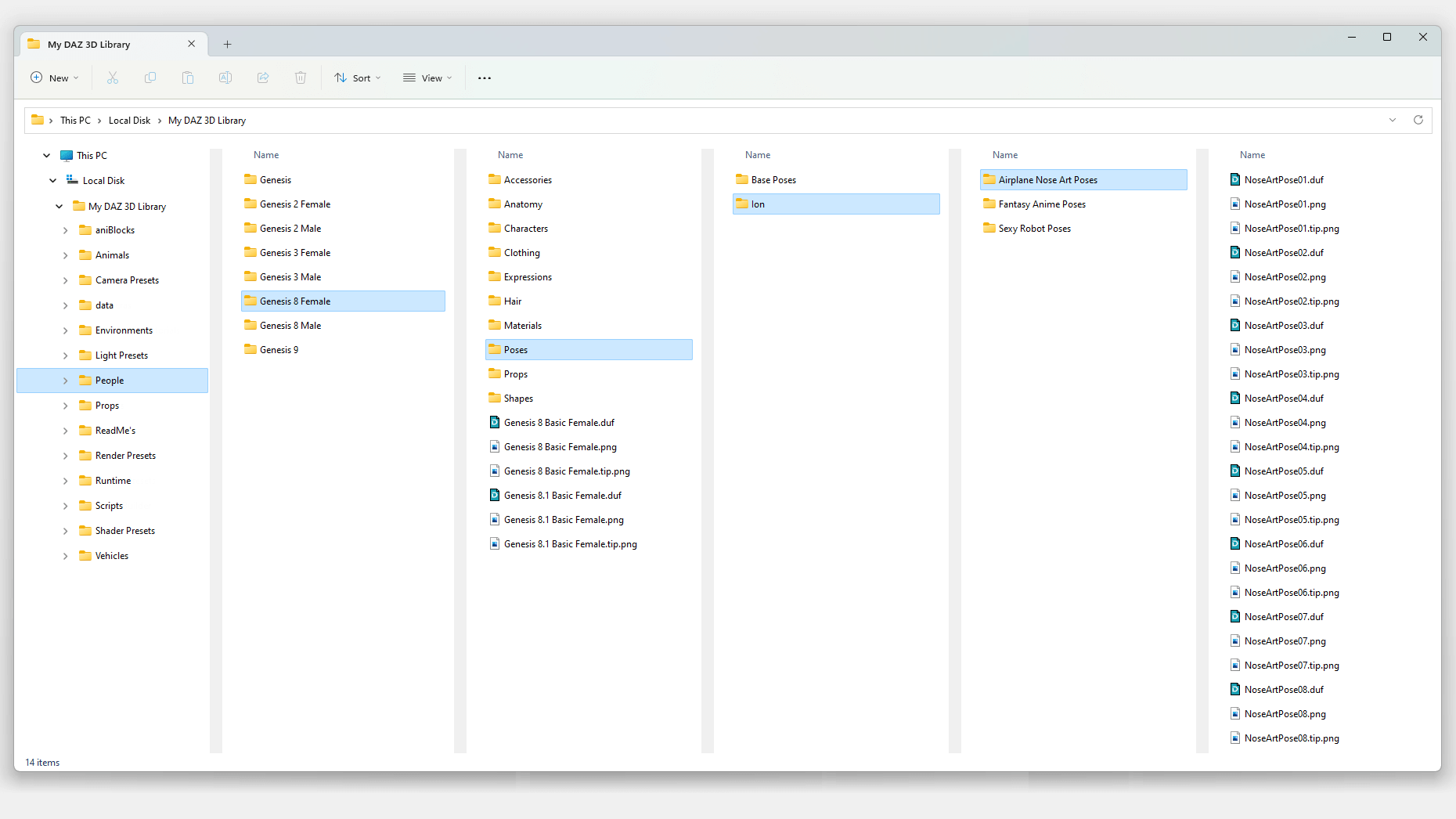
Runtime Subfolder
The Runtime/Textures subfolder is critical because that's where Daz Studio looks for these things. The Textures folder is where you should place your texture maps for all of your products that contain them.
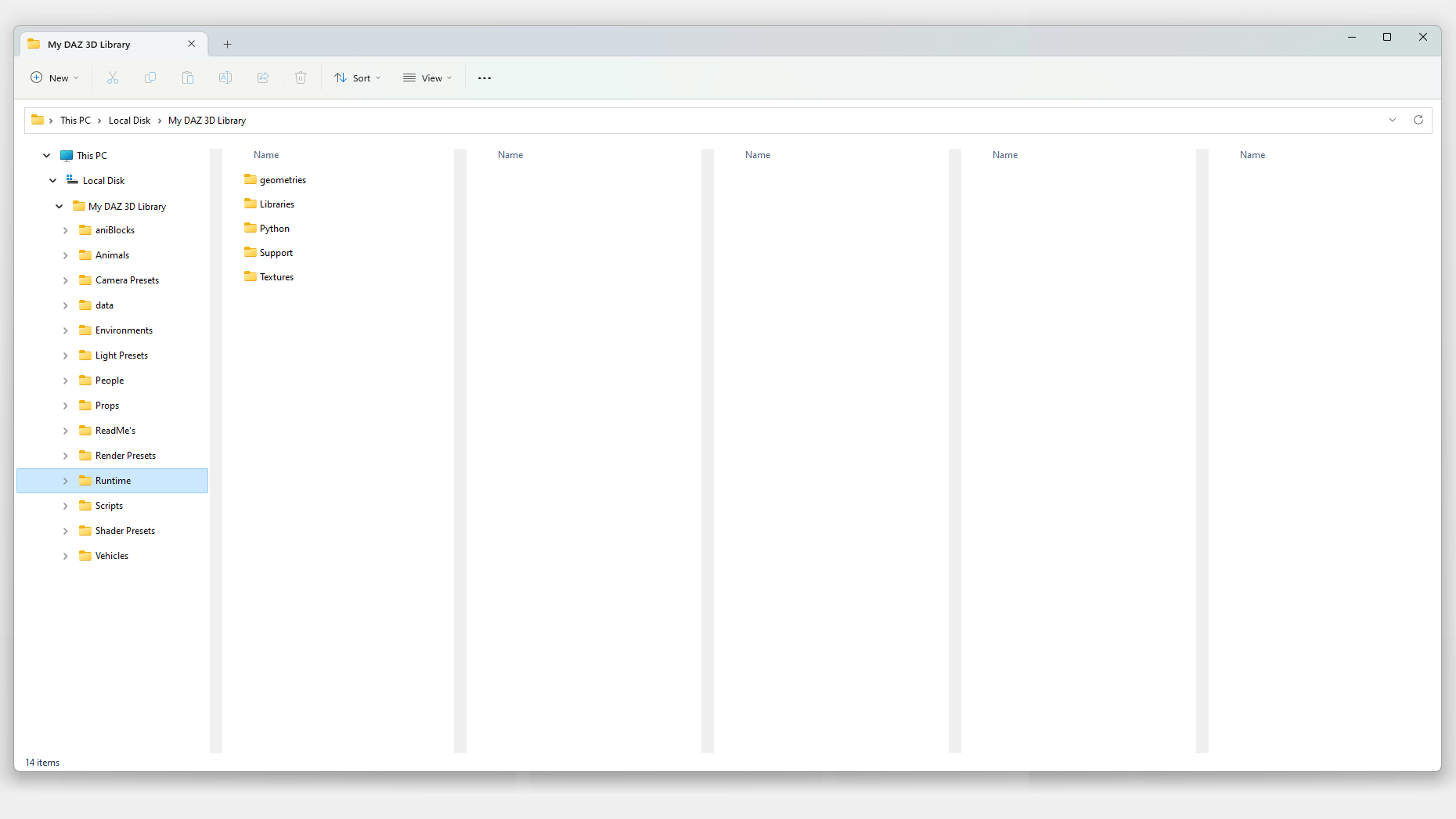
All of your textures go into this subfolder. However, we can't just place them directly into the Textures folder without organizing them. Again, you'll need to create a new folder with your vendor name. Then create a folder for each product and place your texture files there. This ensures that you're not overwriting the textures of another vendor's product or one of your other product's textures.
Example path: Runtime > Textures > Your Vendor Name > Your Product Name > (Your Product Textures)
Following these simple guidelines for Daz Studio Proper Folder Structure will help ensure that your items work properly when a user installs them on their machine, and provide a hassle-free experience for your customers.
I've seen forum discussions where people hate vanity folders. What's up with that?











